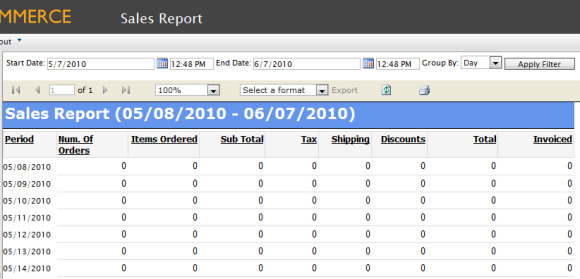
By default, users can generate Sales, Shipping, Best Sellers, and Low Stock Reports about the site. Reports can be customized/filtered and exported to suit the needs of the user.
To generate a report, click on Reporting > Sales > Sales Report/Shipping Report or Reporting > Products > Best Sellers Report/Low Stock Report.
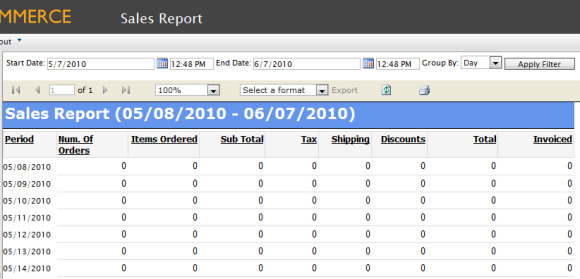
Users can select the Start Date and End Date ranges and time as well as group the Report data by "Day," "Month" or "Year." Once done, click on Apply Filter.
An example Sales Report with a date range from 5/1/2010 at 6am to 6/7/2010 at 12pm Grouped By Month is in the image below.
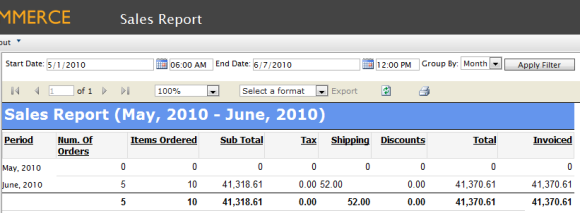
Users can also change the zoom size of the report by clicking on the drop-down menu with "100%." Also, paging controls are available next to the zoom drop-down menu. Users can also reload the report by clicking on the Refresh icon.
To Export a report to a file format for sharing with others, click on the drop-down that says "Select a format." Select a format from the drop-down menu, such as Excel or PDF. Click on Export and Open or Save the file once the prompt appears.
Version: EPiServer Commerce 1 R2 SP2| Last updated: 2012-09-20 | Copyright © EPiServer AB | Send feedback to us